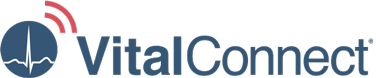Follow the instructions below to configure VistaCenter for performing patient intake and report management.
If you have questions or need assistance with patient intake in VistaCenter, please let us know at IDTF-Monitoring@vitalconnect.com or 1-800-219-3000. If you need help logging on to VistaCenter, contact your local VitalConnect sales representative.
Step 1: Manage Users
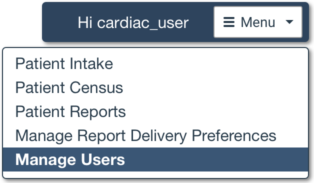
Log on to VistaCenter and select Menu > Manage Users. Every clinician who will perform patient intake or will review reports must have an account.
Step 2: Set Report Delivery Preferences
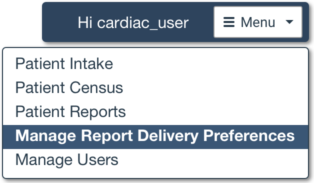
Select Menu > Manage Report Delivery Preferences. Configure one or multiple preference sets. Each preference set defines the clinicians who will receive reports, how to notify when reports are ready (email, fax, and/or text message), and when to send notifications. You can even customize MCT criteria for specific event types.
Step 3: Perform Patient Intake
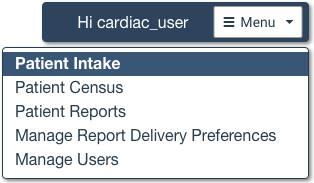
Select Menu > Patient Intake. Specify Extended Holter (EH) or Mobile Cardiac Telemetry (MCT) monitoring, patient demographics, insurance information, and other prescription details. Specify the Report Delivery Preferences you configured in the previous step.
Step 4: Manage Patients
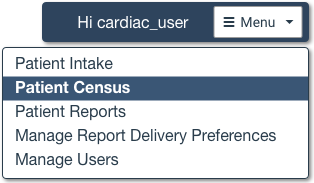
Select Menu > Patient Census. View all of your currently monitored patients in this panel, with monitoring type, expected completion date, and other details. Customize the view to suit your needs. View historical and live data, and see the available reports for each patient.
Step 5: View Reports
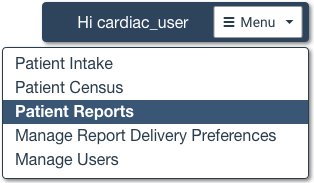
Select Menu > Patient Reports. View, download, print, and sign end-of-service, MCT event, vital sign, and other reports here. Optionally, add notes or agree with findings.
Videos
1
VitalPatch RTM and VistaPhone Instructional Video
Learn how to apply the VitalPatch and pair it with the VistaPhone // MKT-135
2
VitalPatch Adhesive Overlay Instructional Video
Learn how to apply and remove the Adhesive Overlay // MKT-086